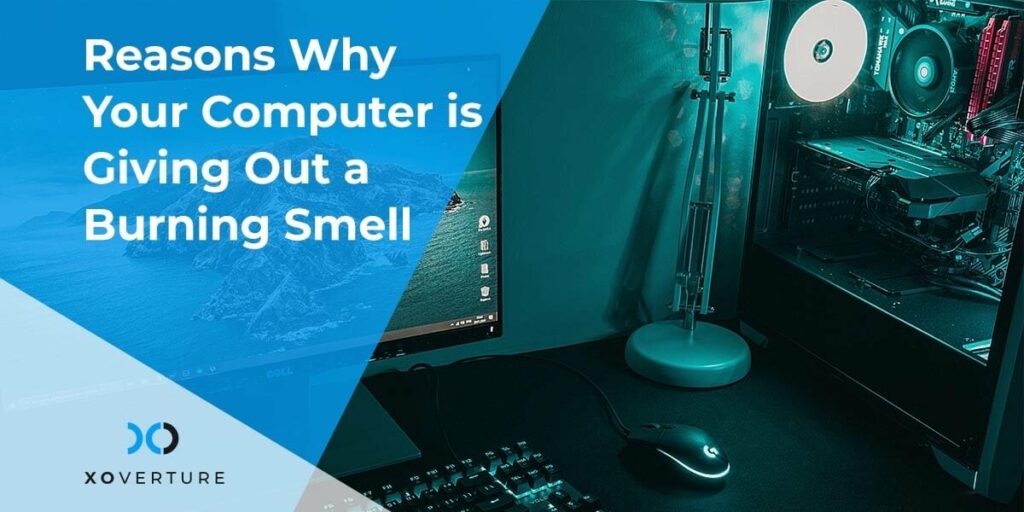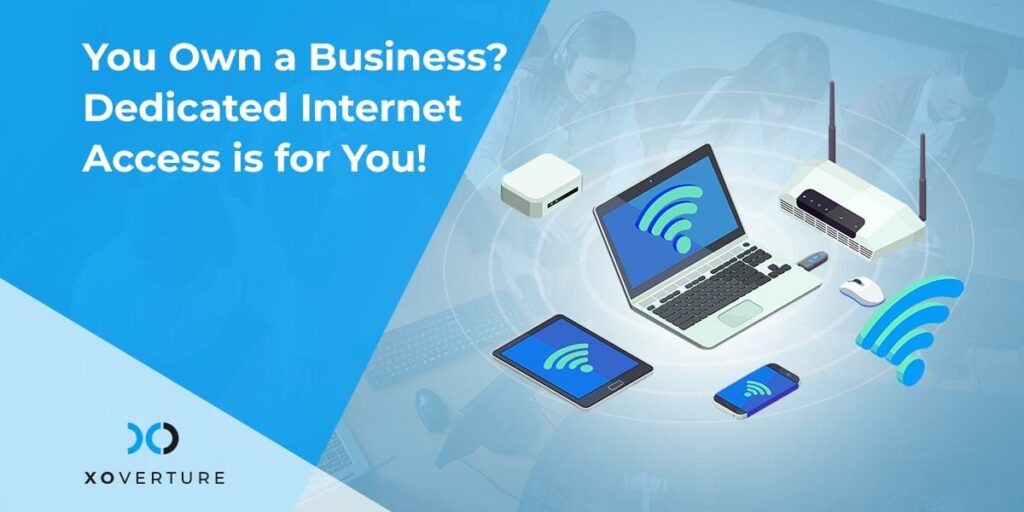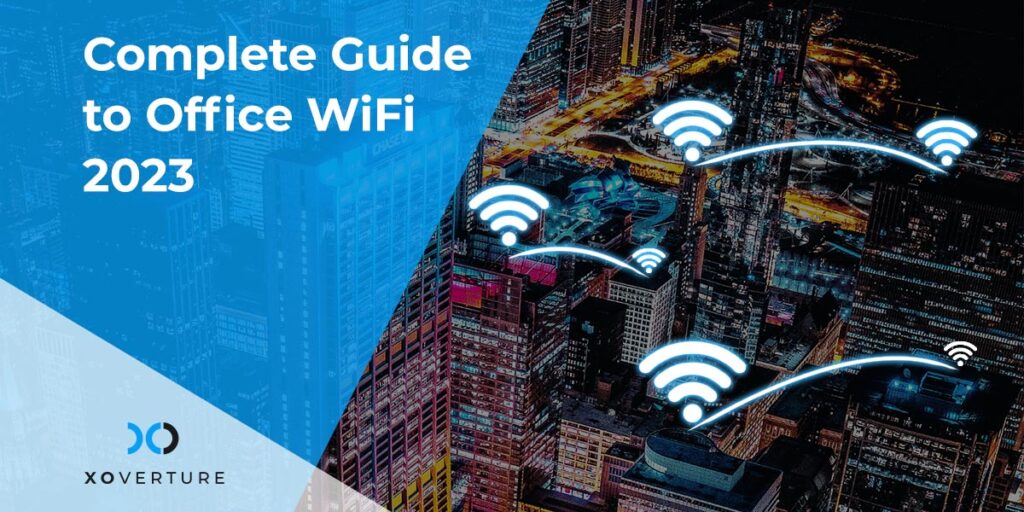You have a good internet connection, but you experience different internet speeds on different devices. Sounds familiar! Sometimes, it comes as a surprise for individuals or even business users. Even after having a good internet connection, they often face problems with the speed of different devices. At times, the internet speed on the desktop is slower than on a laptop. Let’s explore more about why this problem arises and how we can fix it.
Why is the speed of the internet slower on a desktop than on a laptop?
Laptops are designed to be mobile devices and are frequently connected to wireless networks hence they have better antennas in comparison with desktops. Some of the possible reasons why you may face slower internet on your desktop are spyware, viruses, malware attacks, limited or full storage of the hard disk, and add-on programs. It’s important to keep a check on these factors for the overall good functionality of your computer so that you can experience a good internet speed.
How To Fix The Internet Speed On Desktops?
Once you try implementing the tips mentioned below, do not forget to take a speed test of your internet to know how much the speed has improved.
The internet speed can be affected by as basic as the location of your system. Check if changing the location improves the internet speed. If this works, great! If it doesn’t consider trying the following tips to get a better internet speed:
- Start with deleting all the junk files and unused applications. The storage should never be at its full capacity.
- You can also try troubleshooting your system. This usually rectifies generic internet connection problems. To troubleshoot, go to Start button >> Control Panel >> type troubleshooter in the search bar >> click Troubleshooting. After that, go to Network and Internet and click Connect to the internet. Done.
- Generally, Ethernet is used to connect Wi-Fi to your desktop. Its working mechanism is faster which makes it suitable for a faster internet speed. Check if the ethernet cable is working fine. Consider changing it if it’s malfunctioned.
- Laptops have a Wi-Fi antenna inbuilt into the screen assembly whereas desktop antennas may be blocked so it’s recommended to upgrade the Wi-Fi chip and add a receiver antenna to your desktop. This will ensure that you receive stronger Wi-Fi signals.
- Update the network drivers. Keep them updated all the time. Keep your antivirus updated as well. It’ll prevent virus attacks on your system.
- Check if the Windows Auto-Tuning feature is disabled. If it is disabled, follow these steps to fix it:
- Start >> run >> type cmd >> click command prompt >> run netsh interface tcp show global. This will help in checking if the feature is disabled or not.
- Run netsh interface tcp set global autotuninglevel=normal. This will help in setting it to normal.
If none of the steps explained here fail to fix the issue, contact your internet service provider and get your desktop checked by a professional.