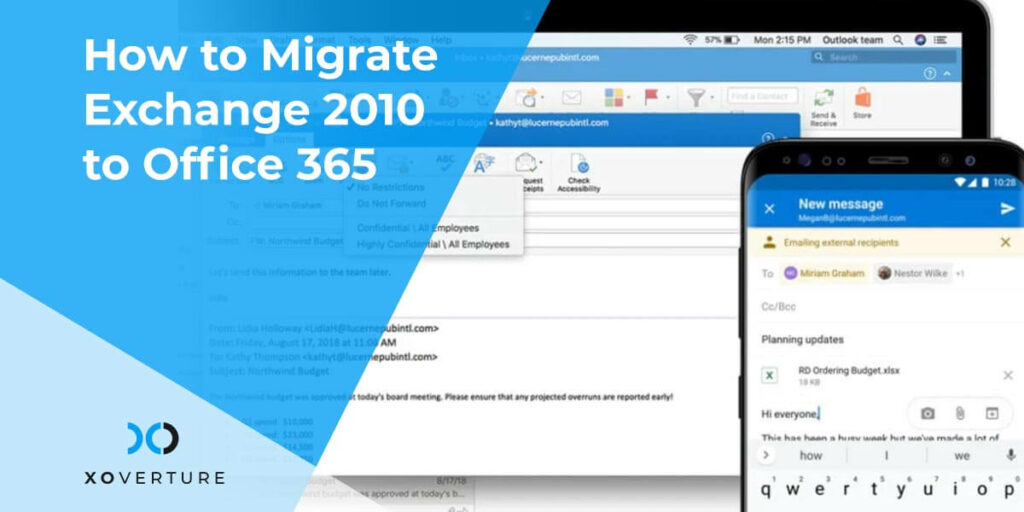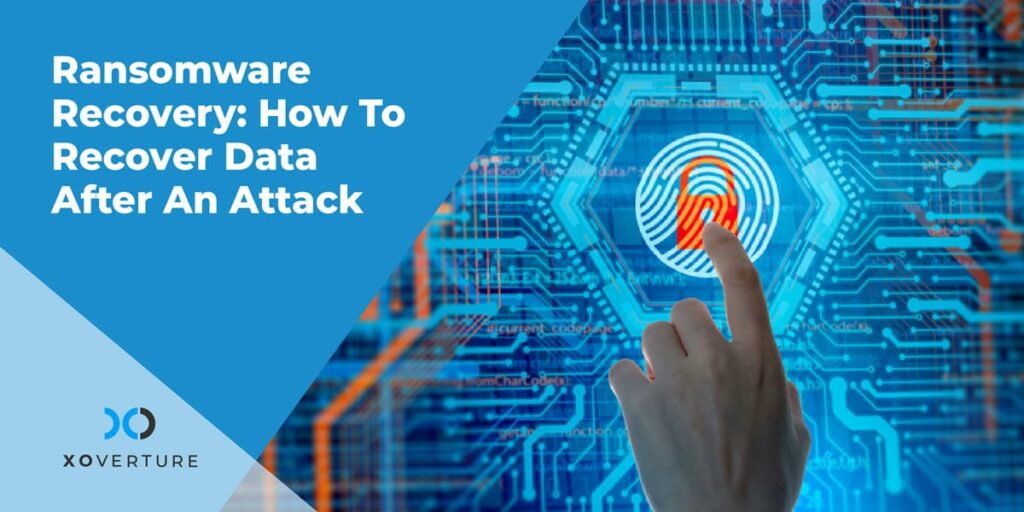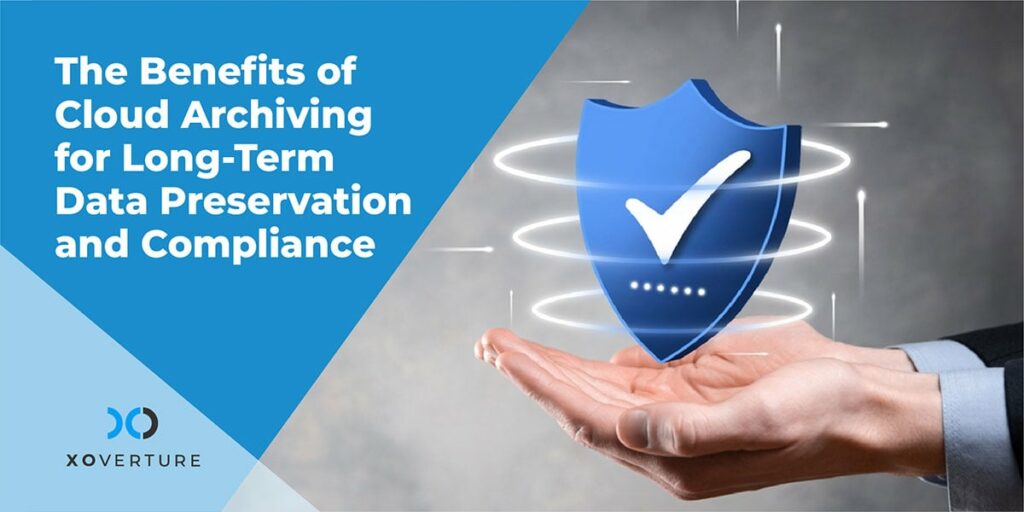For many businesses, it is a good decision to migrate from Exchange 2010 to Microsoft 365, or as it was formerly known Office 365. Today, Exchange 2010 falls short on many levels. Microsoft 365 / Office 365 is easy to manage and will save you money in the long run. It offers plenty of features and is also more secure.
There are many ways to migrate Exchange 2010 to Office 365. However, it can get tricky for beginners, especially non-tech-savvy users. To make your job easier, we’ve put together this guide.
Cutover Migration
If all you are looking for is to configure the synchronization between your Exchange 2010 to Office 365, this method is all you need. After seeding is completed, pick a date for migration and all is done. However, there are certain considerations you need to keep in mind.
For example, you have to upgrade your Exchange 2010 to Service Pack 3 or higher. It is a recommended practice that will do you good later. Besides, you should disable your directory synchronization and unified messaging.
Migrating Exchange 2010 to Office 365 depends on Outlook Anywhere as well; it must be running perfectly. The latest Exchange servers enable it by default, but the 2010 Exchange keeps it disabled. Therefore, you have to set it up by yourself.
You have to proceed with the installation of SSL certification before configuring Outlook Anywhere. Next, in the server that hosts Exchange, configure RPC over HTTP component. For this setting, expand the ServerConfiguration and click Client Access on your server.
Afterward, set the relevant permissions for the user intending to migrate. Here, you have to search for the following:
- User Management Administrator
- View-Only Recipients
- View-Only Configuration
- Application Impersonation
You can use the Exchange Management Shell to perform this impersonation.
Next, in Office 365, create a mail-enabled security group. It is needed for migration because the service is unable to migrated groups as security groups in Office 365.
Now, all you have to do is check your Office 365 domain. This will confirm your ownership by adding a TXT record. Or you can simply use Microsoft’s feature for domain verification via email.
After domain verification, generate a migration endpoint to store all your details to migrate from Exchange 2010 to Office 365. However, this is a stage where you are bound to face a number of issues such as connectivity and firewall problems.
After the endpoint creation, you can produce and start a migration batch. It will store all the mailboxes that must be migrated. This is the stage where the migration kick-starts and the data is moved. To ensure migration was successful, let a user log into Office 365 and check if the mailbox contains all the data. After the data transfer, you have to perform the switchover.
You have to clear DNS after migration ends. For this, you will have to reference the MX record, SRV records, TXT records, and CNames to Office 365. However, make sure to edit your existing setup so it doesn’t reference SCP and DNS autodiscover to your Exchange 2010 setup. Now, you can easily wipe out the batch and your servers can be decommissioned with ease.
Hybrid Deployment
Do you have massive amounts of data that need to be migrated from Exchange 2010 to Office 365? Hybrid deployment is the way to go.
This is a more refined form of staged migration. With it, you can have Office 365 and on-premises Exchange 2010 run at the same time. This hybrid method is ideal when you have at least 150 or more mailboxes.
Bear in mind that this procedure is not an intermediate stage – you cannot keep both sides or utilize it as a failover. It is the final deployment. For this purpose, you have to set a dedicated Hybrid Configuration Wizard (HCW), entailing a federation trust between Office 365, Exchange, connectors, MRX proxy, and organization relationship.
If you have plenty of data to move, this method will take a significant amount of time and also needs a lot of administrative efforts.
PST Import
This is a manual migration. It helps migrate Exchange 2010 to Office 365 with no data import in the first stage. After populating and propagating the records on the Internet, use the NExtMailBoxExportRequest to export each mailbox. This method is outdated and slow. Only proceed with it if you have a small amount of data.
After exporting the mailboxes to PST, create a SAS URL and use the AzCopy to upload the PST files. Next, generate a mapping file and map your PST file to the mailbox.
After validating your CSV file, the import process will begin for the users’ mailboxes. It is critical to bear in mind that you have to add the user you use to you login to the portal to the export/import role.
Final Thoughts
All the methods mentioned above for migrating Exchange 2010 to Office 365 are a good way to migrate your current Exchange setup. However, as you can see, all of this requires a serious amount of administration effort. That’s why you must ensure that only a professional is assigned to perform this migration.
That’s what XO is here for. With many accolades and nearly 20 years of experience, our experts will not only ensure a quick and seamless migration, but also help you to improve your IT processes.