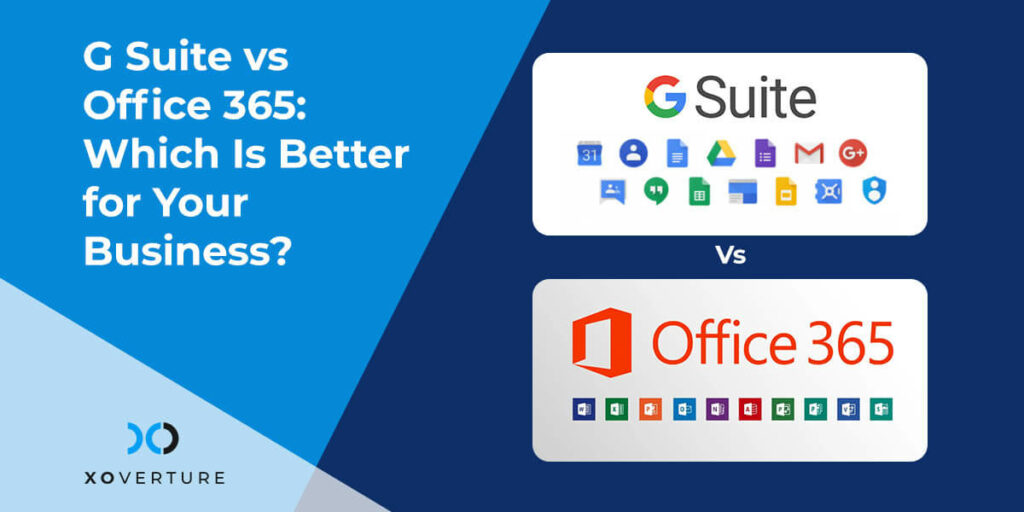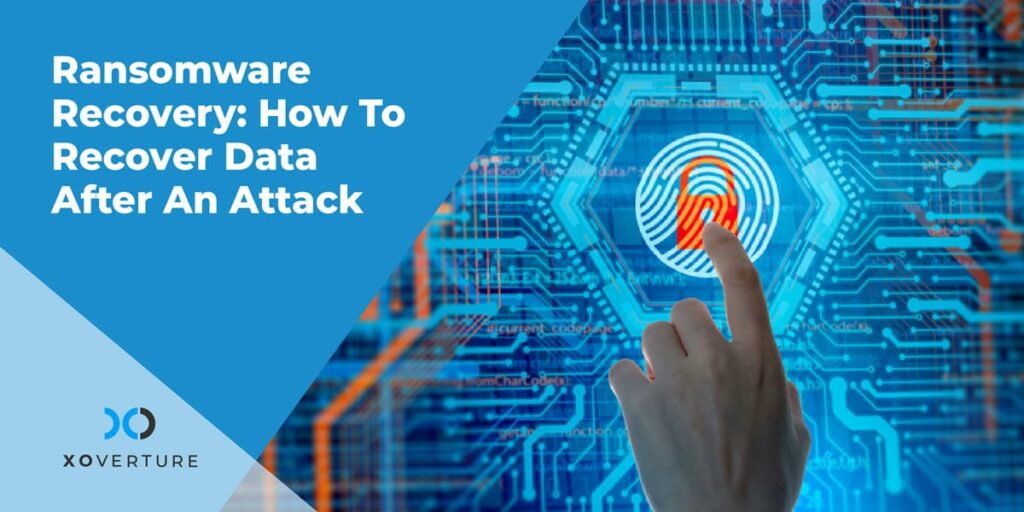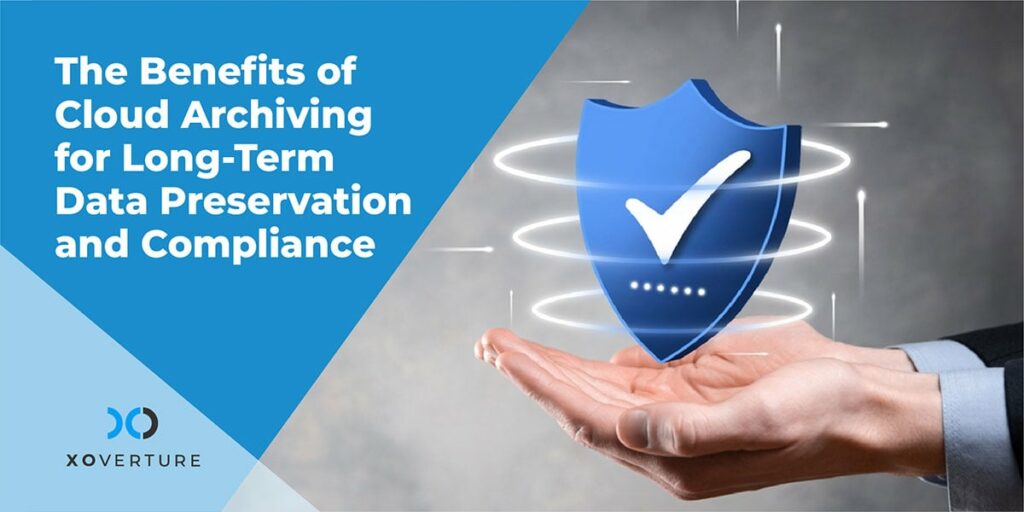Microsoft Office has been a gold standard for business productivity programs for a long time. In more recent years, however, G Suite has surged forward and made its own place in the global business productivity suite market.
Now, both are competing for the top position and picking the right one is tough. So, we thought we should compare all the key features both of these software offer to help you make an informed decision.
G Suite vs Office 365 Differences by Features
Office 365 and G Suite offer similar programs and both are the top picks in the product list. Differentiating between them often boils down to minor features which make one perform better over the other. You can also have a personal working preference for either.
So, let’s look at what both of these offer in each office program category:
G Suite – Gmail
G Suite has the ability to import external domains and also allows you to create one anew. It also gives you the option to create 30 email aliases for each user.
The interface for the business version is the same as the standard Gmail format. It has the same functionalities including the apps so if you are familiar with this interface, then you should be able to work this version easily.
You can also opt for a desktop client in case the browser-based version does not suit you.
Office 365 – Exchange
Microsoft’s Office 365 offers professional emailing platforms where have up to 400 email aliases per user.
The primary client of this emailing service, Outlook, has both web and desktop versions along with a mobile app. Most Outlook users favor the desktop version over the web-browser and mobile app.
For use with Office 365, you can sync it up with Outlook and as well as other mail clients to get your emails directly from all sources in Outlook.
Cloud File Storage
G Suite – Google Drive
Google Drive has 30 GB of cloud storage by default. You do not need to pay any amount for this but there are higher-tier plans available.
Both the business and enterprise plans offer unlimited storage and each user gets 1 TB of storage if you have up to 5 users under both plans.
You can use Google Drive for cloud storage across all G Suite applications. The Drive app is available on desktop, mobile platforms and tablets. This helps in viewing and interacting with documents or media stored on the Drive anywhere, including offline under certain conditions.
Drive also allows file sharing with others. External users may or may not have editing access to on-Drive files depending on your specific permissions settings.
It also offers other key features like file search, folder sharing, team drive access options and a simplified yet high-functioning interface.
Google Drive also has plugins in WordPress for website data backup which can be very useful for businesses.
Office 365 – OneDrive
Office 365 offers up to 1 TB of storage for every user. This is in addition to the 50 GB storage that comes with the email account.
OneDrive also has desktop, mobile and web apps just like Google Drive and has file syncing and sharing options. This software is already integrated into Windows 10 and Windows 8 on PC. So, users on these Operating Systems can view, edit and share files directly from the onboard app.
Apps
G Suite
G Suite has all key Google apps such as Gmail, Docs, Hangouts, Calendar and Keep. Browser-based app use, as opposed to mobile app-based use, is reported most satisfying by G Suite users across all OS platforms. You can also get mobile apps for each of these on Android and iOS platforms.
In case you are using an Android phone, you will have all of these apps pre-installed there.
Certain G Suite apps are also available online through with limited functionality which requires you must draw files individually to use them. Since G Suite does not have dedicated PC apps, they can only be used via browsers. This also makes them highly useful for remote teams relying primarily on cloud-solutions.
Office 365
Office 365 has all standard software by Microsoft such as Word, Excel, Powerpoint, Outlook, and OneNote. If you use a Windows 10 desktop, you will have these on your device by default. You can also get Office 365 apps to work offline.
But just like G Suite, their functioning is limited so using them for regular functioning is not recommended. Office 365 is the best choice for easy and streamlined working for businesses using Microsoft OS and related software.
Collaborative Tools
G Suite – Hangouts
G Suite offers the Hangouts app for collaboration. Teams can use this tool for video conferencing and text-based communication. Hangouts can integrate with Google Voice through which you can make free local calls and SMS in the US and Canada. G Suite apps also allow multiple users to access and work on any single file at the same time. They can also add certain elements to file such as comments and notes, suggestions, reviewing changes, and options for restoring to previous versions. Aside from that, you can also use Google Calendar and Keep for scheduling tasks, to-do lists, timelines, events etc. as well as share them with others both in G Suite and outside of it.
Office 365 – Teams
Office 365’s are more hidden away than G Suite. This can make it harder to use for some people. However, they have virtually the same functionality as G Suite which includes multiple user involvement with any single file or doc and comments, suggestions and notes. Users can access Teams for video calls and texting with other Skype users.
Security
G Suite
G Suite has all the level-based security parameters used by Google. It is built upon Google’s native cloud infrastructure which has automatic suspicious activity detection, protection from phishing emails, and related attempts at hacking accounts or the drive linked with them. Using Google Admin privileges will allow users to enforce a rather extensive set of privacy and security features including Two-Factor authentication as well as data access. G Suite also has data leak protection which allows keyword blocking to prevent interception of outgoing communications. Further, it offers integrated spam, virus, and malware scanning which is done for each new Drive document and email attachments.
Office 365
Office 365 has Multi-Factor Authentication on all accounts along with AI tools for suspicious activity detection and prevention. It features data loss prevention systems for thefts and leaks. Additionally, device management tools allow access to company-owned devices registered on the tool. Aside from that, you also have spam, virus, and malware detection tools across all One Drive files and Outlook emails and attachments.
Word Processor
G Suite – Google Docs
If you want the key app user experience difference between Google Docs and Microsoft Word, it boils down to a simple choice. Do you prefer to collaborate or do you like having many text processing features? The first one goes to Google Docs and the second is taken by Microsoft Word.
Google Docs is basically wired towards live collaboration sessions with remotely working team members. This is, in fact, the key feature it offers and the seamless integration can make a lot of difference in the total work quality output. With that said, Google Docs does not have the features-richness you will see in Word. But that does not mean you will be missing out on essential features most people use during their work to get things done.
Office 365 – Word
On the other side, Word is and has always been the brand standard for word processing apps. The Office 365 versions are creating enables a very intuitive and well-designed bar to assist in all activities like creating articles, blogs, reports, resume and many others. For most of these, you can use a pre-formatted template and stay with the most popular formats for such documentation. You can also modify the templates to suit your immediate needs. It also offers other features like embedding-enabled chart styles which are really handy in formulating reports.
Spreadsheets
G Suite – Google Sheets
As with Text Writer and Editor software, the key difference between Google Sheets and MS Excel is that the first offers more collaboration potential than the second. Both of these software have an extensive range of features which will suit the overwhelming majority of tasks. Google Sheets is much more advanced for collaboration including offering features for commenting, reviewing etc.
Office 365 – Excel
However, MS Excel edges out Google Sheets in features by being a more integral experience for those working alone. The unique points to note here are the sheer choices available in Excel. There are 17 variations of charts like bar, column, graph etc. which make working a lot easier. This adds much more value to the already significant 60 templates Excel offers to users. If you are working solo as a data management or record-keeping professional, Excel is the perfect fit.
Presentations
G Suite – Google Slides
Collaboration is again the key USP offered by Google Slides and this ranks it above PowerPoint for remote working businesses.
Office 365 – PowerPoint
However, PowerPoint is far more comprehensive in its features and can offer detailed functions for superb presentation management which Slides is not able to give. A good example of this is the PowerPoint QuickStarter. This can help you pick a pre-formatted template, theme and modification options to make quick work of making slides.
PowerPoint also has an abundance of graphics and animations for a dynamic presentation where Slides will not be able to measure up. For training workers, PowerPoint offers a Rehearse Timing feature which times users on the duration they spend on each slide while practicing a presentation walkthrough.
Price
Now that we have looked through all the key features and performance specifics for both G Suite and Office 365, let’s talk price. Both of these office software bundles offer tier-based subscriptions. Here are is a breakdown of each:
G Suite
Basic – $5 per user per month with 30 GB cloud storage.
Business – $10 per user per month with unlimited cloud storage.
Enterprise – $29 per user per month with unlimited storage.
Office 365
Office 365 has three tiers of pricing plans for SMEs:
Business Essentials – $6 per month per user
Business – $10 per month per user
Business Premium – $15 per month per user
In case you want a yearly plan, you can avail the following:
Business Essentials – $5 per month per user
Business – $8.25 per month per user
Business Premium – $12.50 per month per user
Enterprise E1 – $8 per user per month
Enterprise ProPlus – $12 per user per month
Enterprise E3 – $20 per user per month
Enterprise E5 – $35 per user per month
In sum, the fact that G Suite has unlimited storage and allows local calls via Hangouts gives it more value for money. However, if you count the features in Office 365, this it is a better value for money for office-wide business app packages.
Which One Should You Choose?
Both G Suite and Office 365 have their own unique value offerings when it comes to business-related tasks. By and large, G Suite offers more collaboration options which makes it a better choice for all kinds of remote working companies. On the other hand, Office 365 is full of features even though its collaboration functions leave much to be desired. S
o, if you are working with a team then G Suite can be a better choice. However, if you are going to work by yourself or have cloud-based in-office collaboration, then office 365 will be a better choice. Be sure to weight out the pros and cons each offers and make the right choice for your business.