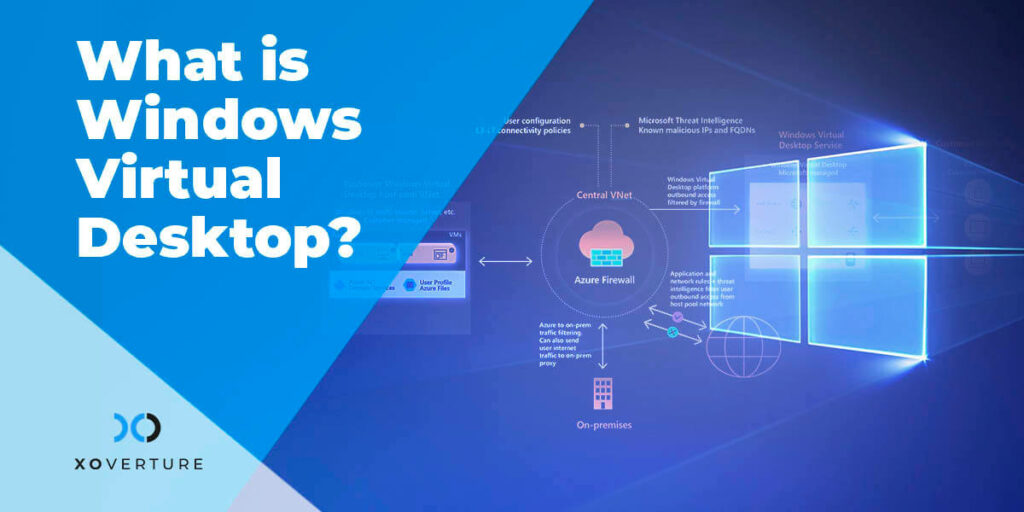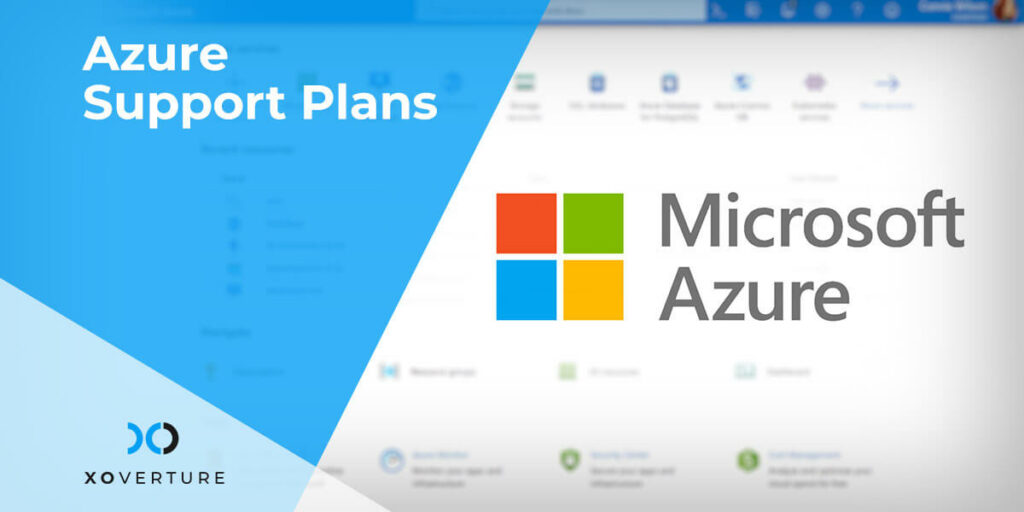Windows Virtual Desktop
Windows Virtual Desktop (WVD) provides a multi-session Windows 10 experience, Windows Server Remote Desktop Services (RDS) support for desktop and apps, and optimization for Office 365 ProPlus. WVD helps organizations in scaling and deploying their Windows Apps on Azure in minutes. With WVD, employees get a secure environment to work in. It gives users easy and secure access to their remote applications and virtualized desktops.
Windows Virtual Desktop is a set of technologies from Microsoft Azure that enables Managed Service Providers (MSPs) and IT professionals to create Windows 10 virtual desktops in Azure.
Azure Windows Virtual Desktops
Azure Virtual Desktop (AVD) is a cloud-based desktop and App virtualization service which can be accessed by users using any device. Azure Windows Virtual Desktop can be considered as Desktop-as-a-Service (DaaS) powered by Azure. It is Microsoft’s Virtual Desktop Infrastructure (VDI) service that provides various benefits such as enhanced security, simplified management of data, and so on to the organizations.
Being an effective cloud-based desktop solution that provides a seamless workspace experience, Azure Virtual Desktop can provide organizations with the following benefits:
- Better User Experience: It provides users the flexibility and freedom to access the services from any location, situation, or device.
- Enhanced Security: It connects easily with Microsoft 365, and it has built-in intelligent security that keeps the data and applications secure. It contains capabilities that can detect threats actively and take counteractive actions. Furthermore, Azure’s vast compliance certifications ensure that your virtual desktops stay as secure as possible.
- Easy Cloud Migration: It supports Remote Desktop Services (RDS) environments which come with all the necessary services required to migrate data, applications, and infrastructure.
- Cost-Effective: It enables multi-session Windows 10 experience, hence, simplifying licensing and reducing the cost of moving from IaaS (Infrastructure as a Service) to PaaS (Platform as a Service). Virtual desktops can help a lot in saving costs in the long run by reducing the cost associated with management, support, and infrastructure. When services are hosted in a centralized environment, the costs linked with upgrades and maintenance also gets reduced.
- Dev/Test Environments: It provides employees with the development and testing scenarios, such as Test .NET, etc., for many business applications.
Azure Virtual Desktop Pricing
There are two pricing components for using Azure Virtual Desktop, namely:
User Access Rights
- License Entitlement: If you already have eligible Windows, Microsoft Remote Desktop Services (RDS), Client Access Licenses (CALs), Microsoft 365, and Windows 10 Virtual Desktop Agents per-user license, then there will be no additional cost.
- Per-User Access Pricing: External users, who do not have existing eligible Microsoft 365 or Windows per-user licenses, can opt for monthly per-user pricing to access Azure Virtual Desktop.
Azure Infrastructure Costs
Apart from user access, you would also require an Azure account to deploy and manage your virtualization environment. Here are the usual Azure components required to host an Azure Virtual Desktop deployment:
- Virtual Machines
- Storage – Operating System storage, user profile storage, data disk (personal desktop only)
- Networking
The cost of AVD Virtual Machines (VMs) is calculated at Linux compute rate for Windows 10 single-session, Windows Server, and Windows 10 multi-session.
Organizations that are not using Azure currently, can try the Azure service for a month to check if the Azure Virtual Desktop is ideal for their environment and it matches their requirements. Moreover, to reduce costs associated with infrastructure, you can opt for one-year or three-year Azure Reserve Virtual Machine instances, which will help you in reducing 72 percent cost as compared to the pay-as-you-go pricing model.
Set Up Azure Windows Virtual Desktop Environment
Below are the instructions for setting up a Windows Virtual Desktop environment in Azure:
Create a Tenant
Tenant is an interface that is used to manage WVD environments. Each tenant is connected with its intended users through Azure Active Directory (AD). A tenant ID needs to be set up in Azure AD before creating a tenant, and then you can create a global administrator account in that tenant ID. The next step is to assign a Tenant Creator application role which will allow you to create your tenant(s) via PowerShell.
Deploy App Groups and Host Pools
After creating the tenant, you can provision host pools, create App groups, and assign users. You can create host pools from the Azure Marketplace. While creating host pools, you can configure Virtual Machines and assign a VM image to them. Rather than using a full desktop, if you wish to create custom App groups, you can do this during this step.
Resource Optimization
After creating and configuring all the required components, you can log in to create virtual desktops. At this point, you must focus on optimizing your configurations, to ensure the appropriate use of resources and performance. You can describe scaling options to make sure that hosts always provide adequate access to the desktops.
Conclusion
Whether out of choice or as a part of a productive strategy, the modern workforce is inclining towards mobile or remote work environments. To have access to systems and applications to get the job done irrespective of the location, organizations are moving more and more towards cloud platforms and virtual machines. Azure Virtual Desktops provides organizations with access to a virtual Windows computer to run their business. By using AVD, you can run your business in multi-user virtual scenarios.