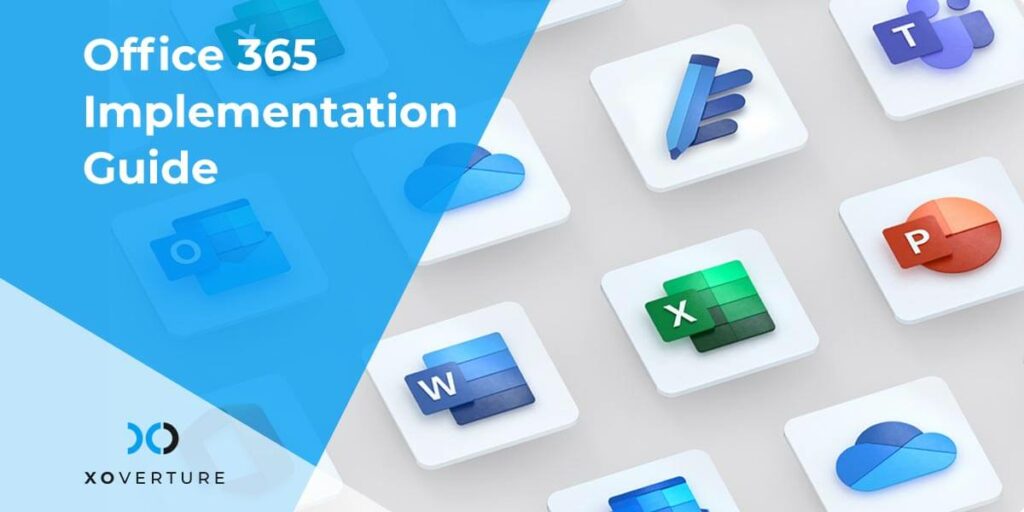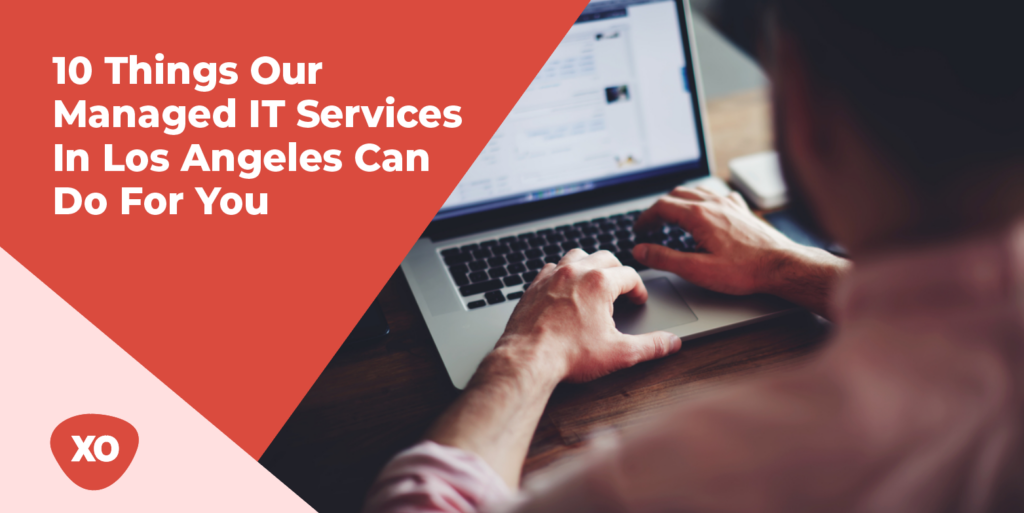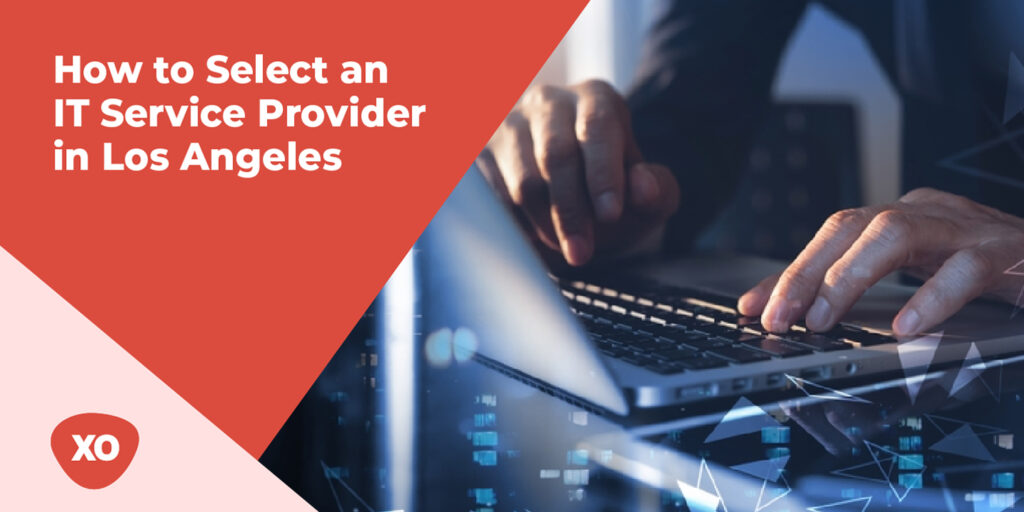Efficiency is extremely crucial in the corporate world. Being able to develop, collaborate, and communicate in a seamless manner increases the effectiveness of any organization. The availability of productivity tools that allow employees to complete their tasks more quickly and from any location makes organizations more convenient and allows them to compete in their respective industries.
The list of the tools includes MS Word, MS Excel, SharePoint, MS Teams, and other Microsoft productivity applications. Because Office 365 is cloud-based, users can access the full-featured experience from any location, on any device, as long as they are connected to the internet. Let’s explore more about Office 365.
What Is Office 365?
365 is a subscription service from Microsoft that combines the most collaborative and current features into a single, smooth, and integrated experience. You’re probably already familiar with the powerful Office desktop applications, such as PowerPoint and Excel, which are included in Microsoft 365. Additional online storage is included, as are cloud-connected tools that allow you to collaborate on documents in real time.
Using a subscription, you will always have access to the most up-to-date features, fixes, and security updates. Not only this, you will also get access to continuing technical assistance at no additional charge. Paying for your subscription may be done either monthly or yearly. The Microsoft 365 Family plan also allows you to share your subscription with up to 6 family members and use your programs on various computers, Macs, tablets, and mobile phones.
When you are ready to install Office 365 and migrate your domain to Office 365, you will need the following information:
- A list of the persons you want to add to your Office 365 subscription. When changing your domain information, you must input the names of any users who have already been added to Office 365. This is true even if they have previously been added to Office 365.
- What are your plans for getting the information to your employees? Alternatively, you might send it to their personal email account. This means that you will not be able to make use of their Office 365 email.
- If your company has a domain name and you intend to use Office 365 email, you need to understand where your domain is recorded as well as your sign-on information.
How to Set Up Office 365 for a Business?
When you start the setup wizard, you need to go through the following steps:
Add Your Domain
Register your domain, such as xyz.com. At this stage, you can register your own domain name so that your user ID and email address are customized for your company, such as [email protected]. Domain configuration can be complicated, but we’ll walk you through the process step by step.
Verification of Your Domain
Check the validity of your domain name. Here, the wizard provides you with a code (referred to as a TXT value) that you must submit to your domain registrar (a company that handles the reservation of domain names) in order to complete the process. GoDaddy, Bluehost, Google Domains are some of the popular examples of domain registrars.
Check the Validity of Your Domain
Fill up the blanks with your users. You can also add users later. It’s important to note that you can apply admin permissions to the users you create in the process later on the Users page if you need to.
Migrate Email and Contacts
Transfer email and contacts from another email service that makes use of the IMAP (Internet Message Access Protocol) such as Gmail. See Migrate email and contacts to Office 365 for further migration choices, or if you only want to migrate your email later, see Migrate email and contacts to Office 365. Email migration is a simple process.
Configure Your Internet Services
Install and configure internet-based services such as email and Skype for Business.
Change the Nameservers
Change the nameservers on your computer. Let’s assume that your domain is registered with GoDaddy, this step becomes necessary. Also note that as soon as you complete this step, the email for your user will be delivered to their Office 365 mailbox. It can take up to 72 hours for your domain provider to begin rerouting your email messages.
Explore Office 365
Once you have reached the end of setting up Office 365 you can navigate to the Office 365 administration center and explore all the options.
Manage Your Account
It’s now possible to access the Office 365 admin center, where you can modify the domain associated with your Office 365 administrator account. In addition, you may add or remove users, update your billing information, reset passwords, and accomplish other business operations using the platform.
Note: On the Users tab, you may also change the domain of your account to reflect the new one.
The capabilities in Office 365 are complementary to one another and operate flawlessly together, making it a must-have for any organization. It helps businesses in managing the overall functioning more effectively by providing excellent cloud solutions. And setting it up is easier than you may think.