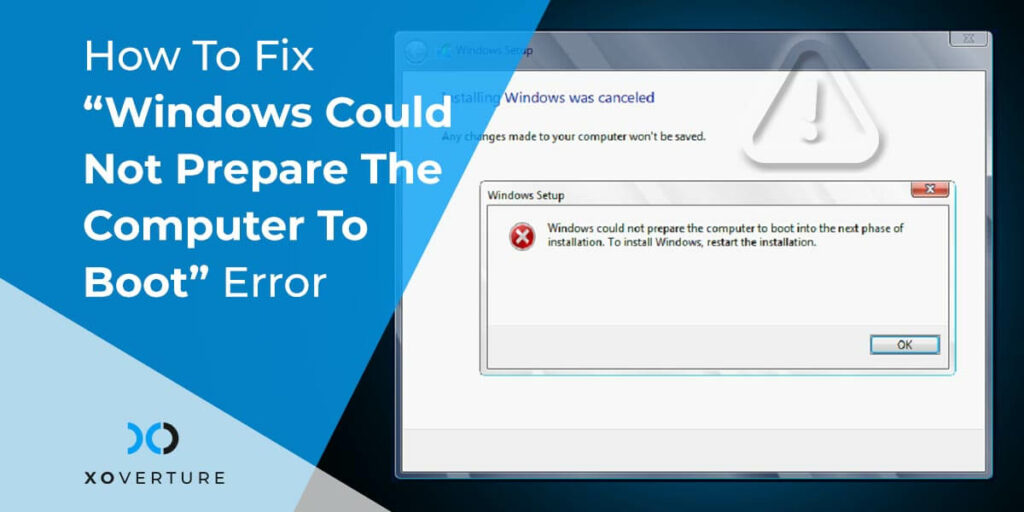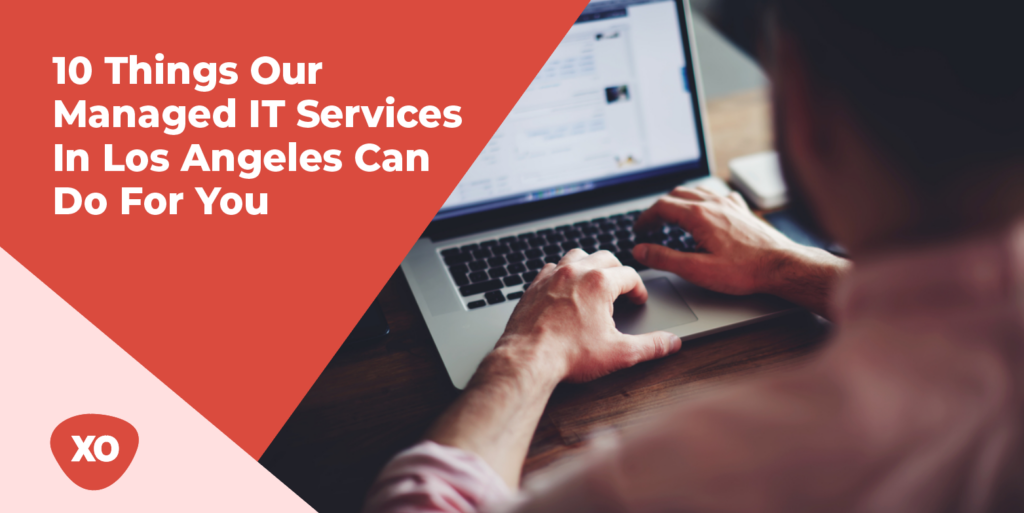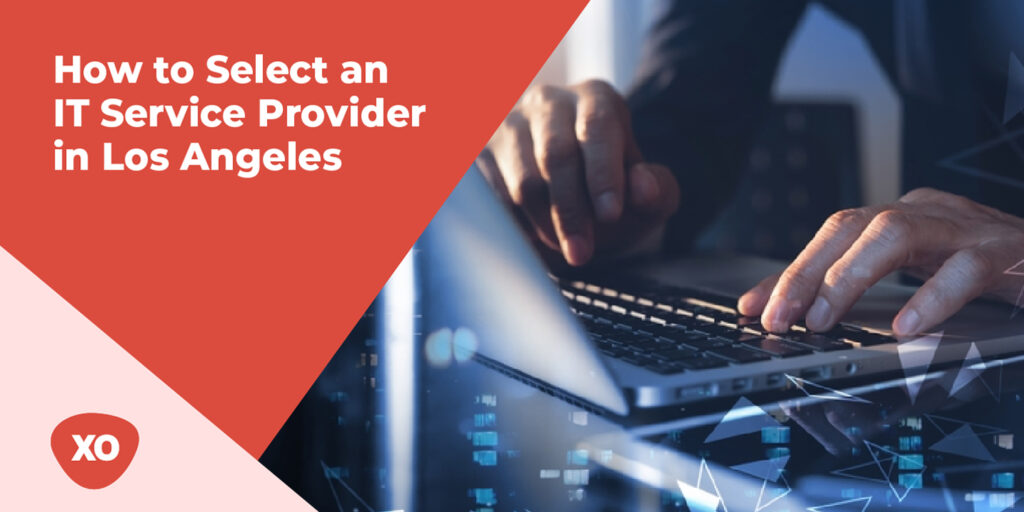Trying to install or update Windows on your computer, you might encounter “Windows could not prepare the computer to boot” or “Windows could not prepare the computer to boot into the next phase of installation” error. It’s a common error and usually occurs with Windows 7, Windows 8.1, and Windows 10 installations. Let’s explore the factors leading to this error and how we can resolve it.
Causes of the Windows Boot Error
There are several factors that can trigger this error to pop up on your computer screen. Let’s take a look at some of them.
Plugging in Multiple Non-Essential Devices
Certain BIOS versions are known to act up when too much unnecessary hardware is plugged in during the installation/upgrade process.
Corrupt or Improperly Prepared Installation Media
If your installation media is not created in the right way or is badly written, it can trigger your system to create this error.
Corruption of the System Files
There are times when a lot of junk files clutter up the space of our systems. It is possible that some corrupt files among them may create the Windows boot error. Have a look at all the files that you suspect before heading on with updating your Windows.
Solutions to Fix the Windows Boot Error
Here are some easy steps to fix this error. Depending on the severity of the issue, you can try implementing one or all of the mentioned solutions:
- Remove or disable all the unnecessary hardware present in your computer. Once done, restart and try to reinstall the update. It’s very likely that you will be able to install it without facing the error.
- Check if the BIOS supports the current version of windows that you are using. While it is possible to install an older Windows operating system onto an older desktop, it is also possible that your BIOS model does not support the Windows operating system that you are trying to install. If this is applicable for you, contact your warranty service provider or search online and check if the BIOS model installed on your PC is compatible with the version of Windows that you are installing.
You can even install the latest version of Windows to avoid any hassles and then try again. Ensure that you get genuine Microsoft windows installation files from reputable stores or Microsoft websites with the proper license.
First thing first, do not panic if you come across Windows boot error. It’s a common error and easy to fix. Go through the properties of your computer, remove all the junk files, and follow the above-mentioned tips. Since it’s not a big error, you will be able to fix it by yourself but if you aren’t able to, contacting a computer professional would be a good idea.