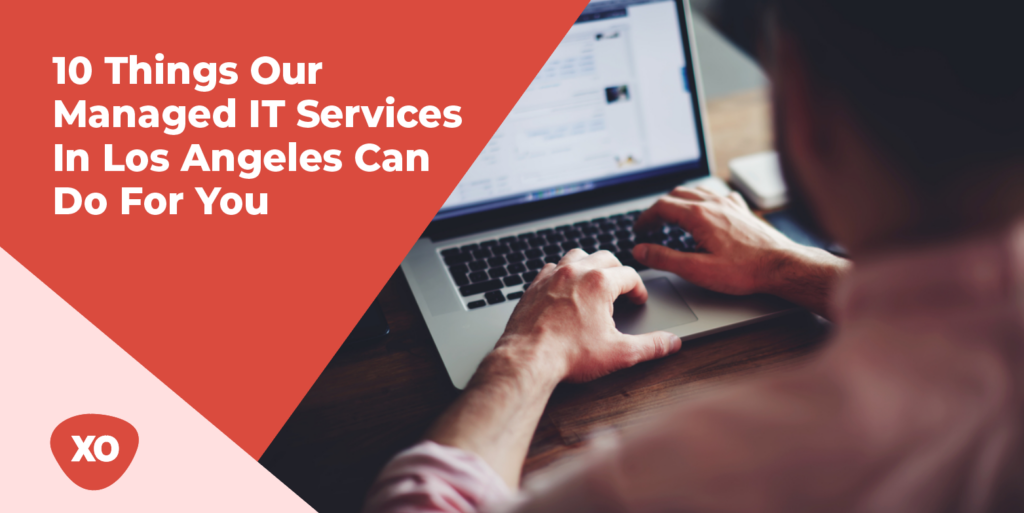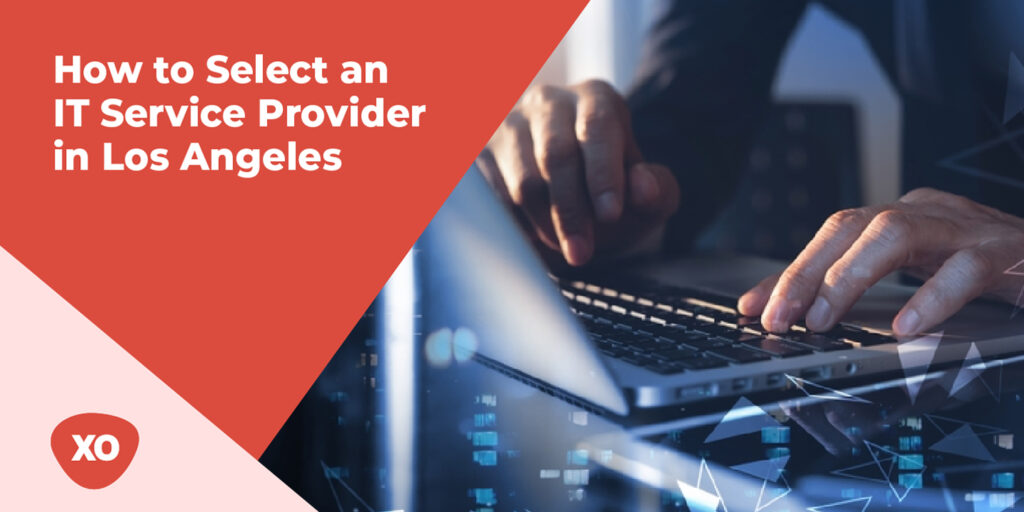You are used to operating a silent computer but there are times when you get to experience a high-pitched noise from your computer and the system doesn’t turn on. Sounds familiar! This noise is nothing but “coil whine” and it’s quite normal. Also, you might notice your computer making noise due to loosen wires and screws, malfunctioned hard disk or CD-ROM, overloaded CPU, and blocked case fans.
So, before you panic and jump to a conclusion that something is wrong with your computer as soon as you hear these noises, you should know that whether you’re using a new computer or an old one, experiencing coil whine is a normal phenomenon and there are easy solutions to resolve this issue.
Let’s explore the reasons behind a coil whine and how you can fix it.
Reasons Behind a Coil Whine
Coil whining occurs when a large amount of power is passed through sensitive electronics, or the electromagnetic coils experience massive vibrations. This causes the electronics to vibrate as a result of the power surge that has occurred. The noise that you hear is an outcome of the sudden vibrations and surge of power.
The coil whine may seem like there is an issue with your computer, but it doesn’t cause any harm. If your system is damaged and no longer able to conduct electricity, it would generate no sound at all. So, coil whining is a good indication that the inductors are operating well. Coil whining can be heard in almost every electrical device, but it may not be clearly audible. It is completely normal, and there is no need to be concerned about any potential damage.
How To Fix A Coil Whine?
You can start fixing a coil whine by following the steps below:
- Begin with getting the damaged part replaced or return it if you have an option to claim the warranty.
- If the problem isn’t solved and the sound is isolated to selective components like graphic cards, go for software updates. This will help in changing the frequency at which the inductor coil oscillates by regulating the power supply. This in turn may reduce the sounds.
- Check for loose wires and connections as it can lead to an irregular power supply which is one of the major reasons why a coil whine happens.
- In the case of sound from graphic cards, you can set a definite framerate to reduce its power load. In order to control the frame rate, you can use a frame limiter. It will help by synchronizing the FPS (Frames Per Second) of a game with the refresh rate of your display. This option is available in the graphics card driver settings. You can make the change by going through the Nvidia control panel or AMD Radeon Settings.
Try the above-mentioned steps if your computer is facing this problem and if the noise still persists, consider getting your computer checked by a professional.