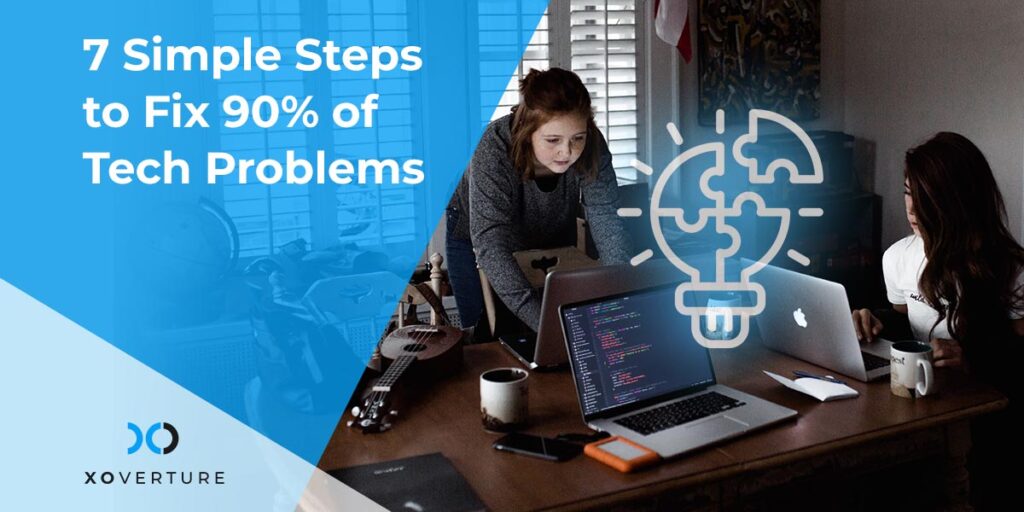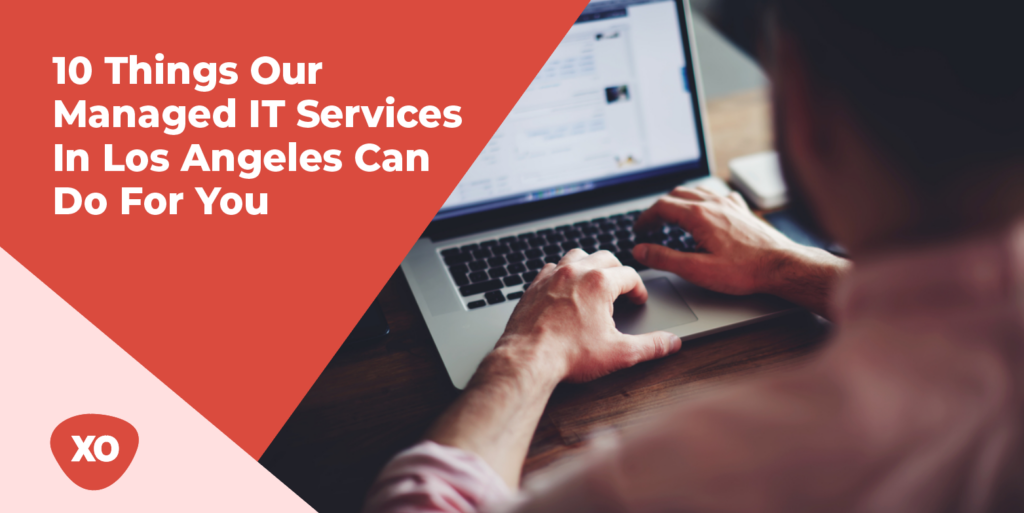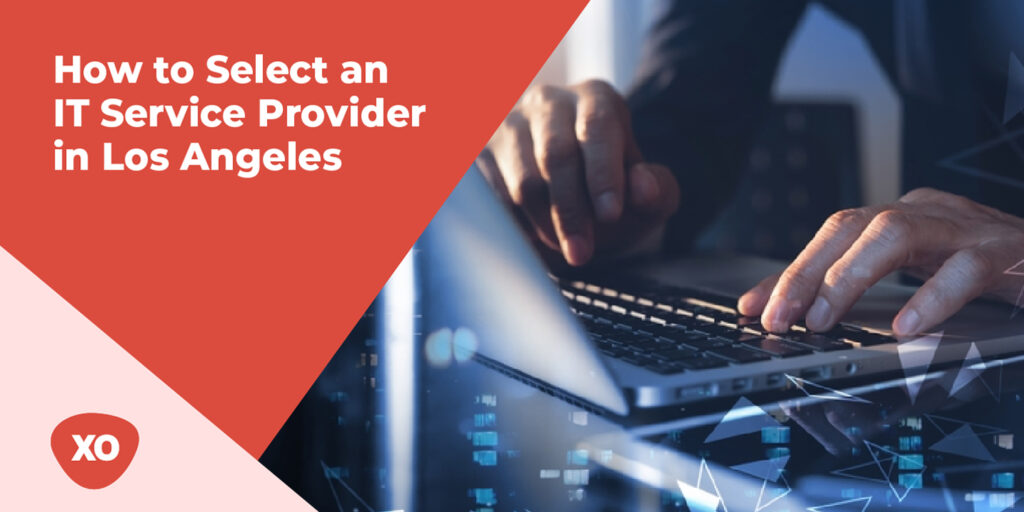According to some reports, tech issues can cost businesses upward of 100 hours annually. It results in wasted time, stress, frustration, and lack of trust in the devices or software they’re dealing with.
Alongside time, the cost of tech issues can run into millions of dollars dedicated to resolving support issues and technical glitches. Many issues may be avoidable or simple enough to solve with a little due diligence.
If you’re experiencing tech problems, feel empowered to solve these issues by reading on.
When In Doubt Just Restart
Simply turn off your computer, phone, or tablet if it isn’t working properly. Your device may occasionally need to be restarted in order for software or app updates to operate normally.
Turning off and powering on your device can resolve a lot of technical issues.
Search The Web
Search Google to learn more about your technical issue. Check out what other users have experienced. Find articles written by experts that address the problem.
Be sure to search for the most recent articles if your problem involves modern technology, such as a software update. Older tech advice may not be applicable today.
Check If The Problem Is Happening On Another Device Too
Your ability to direct your troubleshooting efforts into a certain area will be hampered if you don’t know who is experiencing the issue, and you risk ending up going in a way that is not really essential or even remotely connected to the root of the issue. You must know if the problem is happening on another device too.
Is the problem confined to:
- A single system
- Several systems
- The entire office location
Once you know that, you can eliminate having to navigate down unnecessary paths while troubleshooting. You will be able to narrow down your efforts to a more specific and concise area.
Have You Changed Anything Recently – Reverse It If You Can
Unfortunately, this is one topic that is either not asked enough, is simply ignored, or in other cases, is utterly disregarded. Changes are typically not well received by technology because it is such a hypersensitive process. Even changes meant to fix and prevent other known issues frequently lead to the emergence of unforeseen and new problems.
It’s not unheard of for problems to emerge from even routine equipment maintenance. But before reversing the process remember to backup your new data first (for obvious reasons of course).
Update Software And Drivers
To ensure you have the latest recent apps and software, check for updates. A bug that has been fixed in an update may be the cause of the issue you’re having. However, if you haven’t upgraded to the most recent version, you risk missing the solution.
Check And Clear Space
You have a good amount of storage space on the hard drive for your files.
However, no matter how big your hard drive is, if too much clutter builds up on it, it can still slow down your computer.
Do your best to delete any unnecessary files, especially videos and photos since they tend to take up the most memory.
Clear Browser Cache
All possible internet problems can be resolved by clearing your browser’s cache, which is a collection of recently visited pages saved to your computer’s hard drive.
The cache can be easily cleared. Even if it’s hidden many layers deep in a menu, every browser offers an easy way to do this.
Before bringing your computer in for repair if you experience any type of internet-related issue, especially if it only affects a few specific pages, be sure to clear the cache.
Other steps you can follow if the aforementioned ones have not worked for you:
Clear DNS Cache
The procedure for clearing your DNS cache varies based on your OS but is fairly easy. It also matters if you need to delete it from your browser or computer. Check and clear the DNS cache to see if it resolves your tech issue.
Run A Virus Scan
Although they can be harmful and should be taken seriously, there are ways to get rid of computer viruses before they cause significant harm.
First, install an antivirus program if you don’t already have one. Make sure there is only one antivirus product installed on your computer because having more than one can lead to serious problems.
Start a scan after making sure your antivirus software is activated and operating. Review the documentation for your antivirus product, which is typically available on the developer’s website, if you’re unsure how to proceed. You might want to conduct the full system scan, which is the most comprehensive type of scan provided by several program. It might take a while. In most cases, you don’t have to stay in front of the computer during the scan.
Backup / Factory Reset / Rebuild
As a business, you’ll store and maintain a wealth of data that are key to maintaining your business’s success. The backup recovery procedure that organizations use when their system breaks down is a massive technical challenge. You must have access to your data in case something happens. To prevent your business from grinding to a stop, you must back up your data. If something were to happen, your IT department will have a backup plan.
Once your IT team backs up the data, do a factory reset and start rebuilding the system to get rid of the technical problem you were facing. Again, if you think this is complicated you can contact a reputed IT company to help you with it.
Final Words
As you can see, a lot of the common IT issues may be resolved without an IT expert’s help, but occasionally you will need to enlist their support.
And at that point, your business has to be able to count on an IT support provider to be there. We recommend selecting an IT support company with a solid reputation.
We welcome you to get in touch with us right now to learn more about our IT Support Services at XO or to find out how we could help your business.